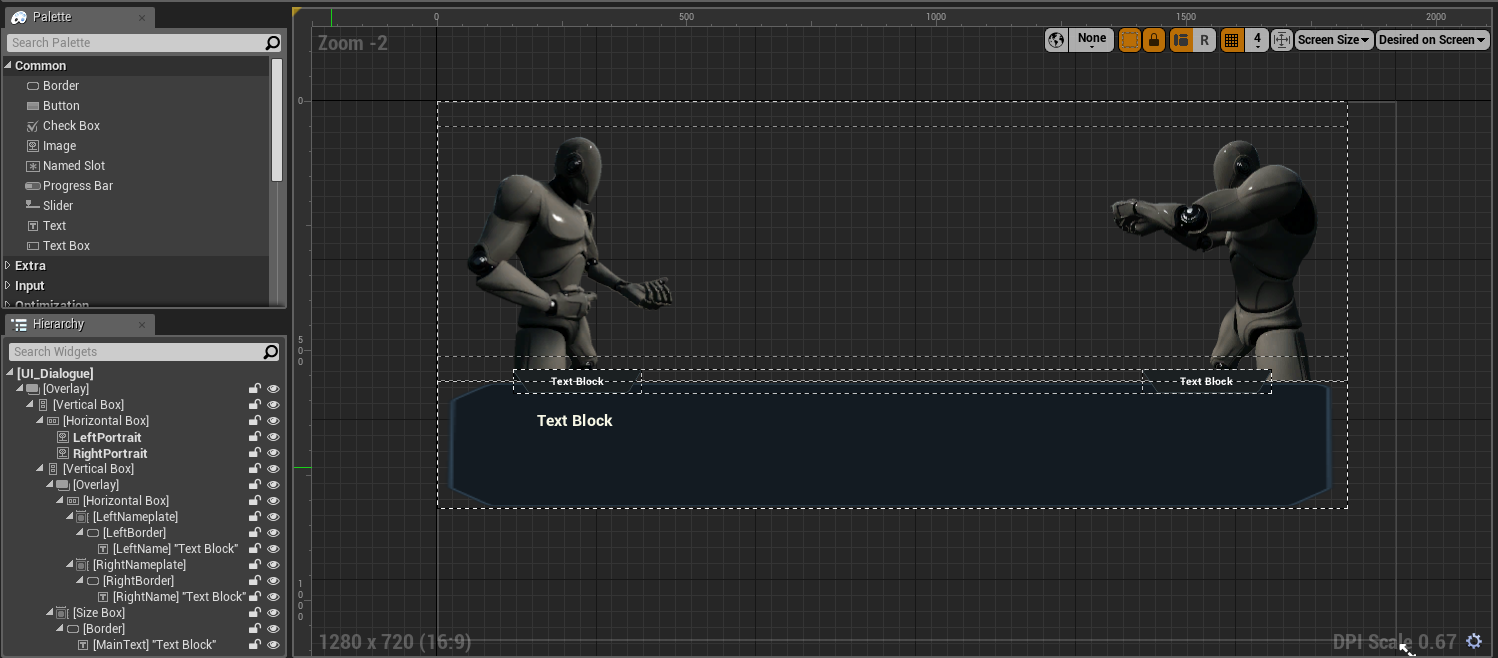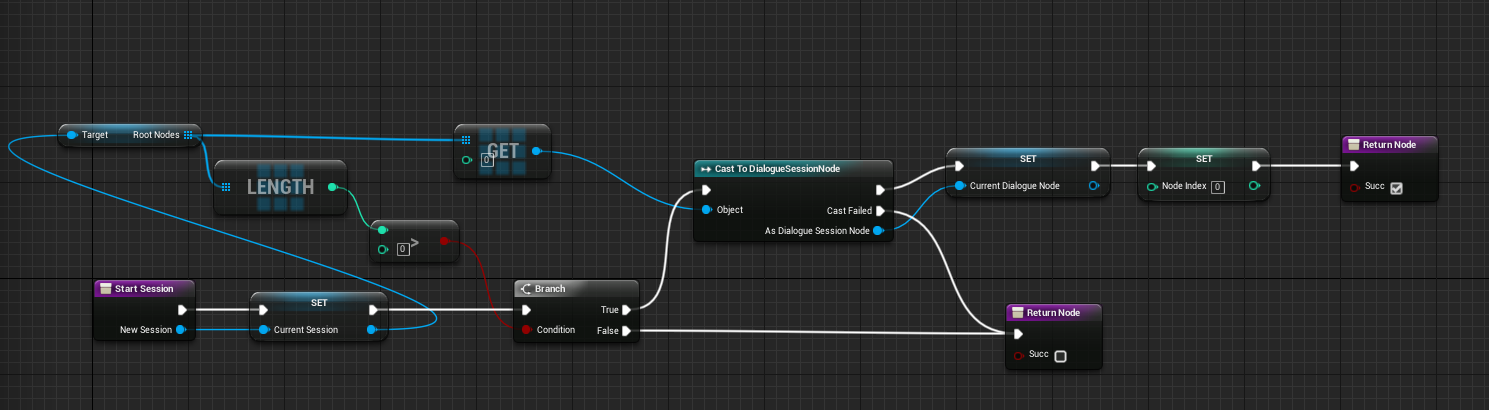UE4 Dialogue System Part3
Tutorial Project: Tutorial_DialogueSystem
In this part, we will create a dialogue widget which use DialogueSession asset as input to display dialogue on screen.
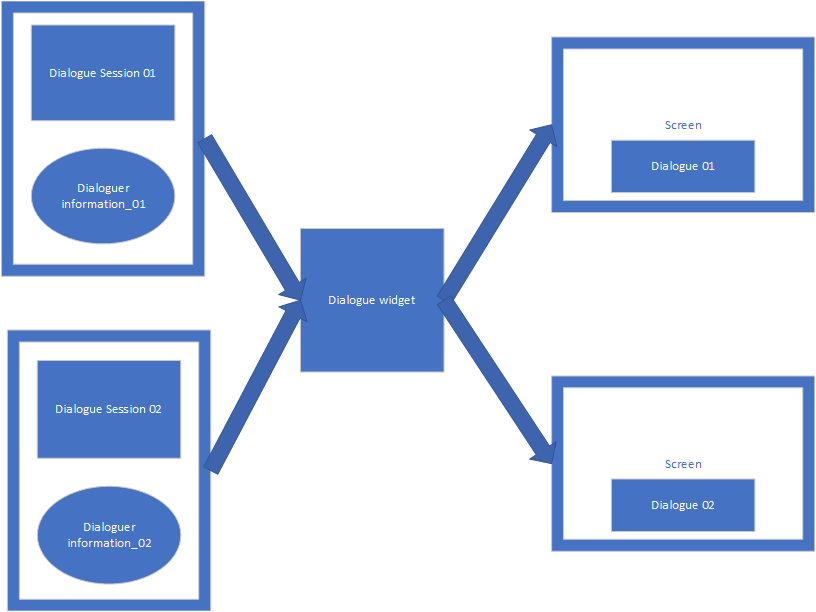
Step 2
Create function: StartSession and Next.
StartSession’s function signature:
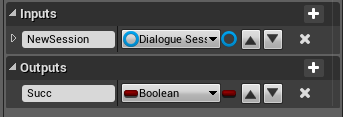
Next’s function signature:
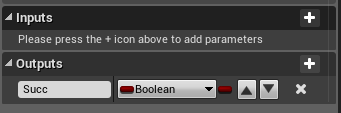
Create some variables:
- CurrentSession: DialogueSession(type)
- CurrentDialogueNode: DialogueSessionNode(type)
- NodeIndex: Integer(type)
bind MainText’s Text field to CurrentDialogueNode’s Paragraph property, like this:
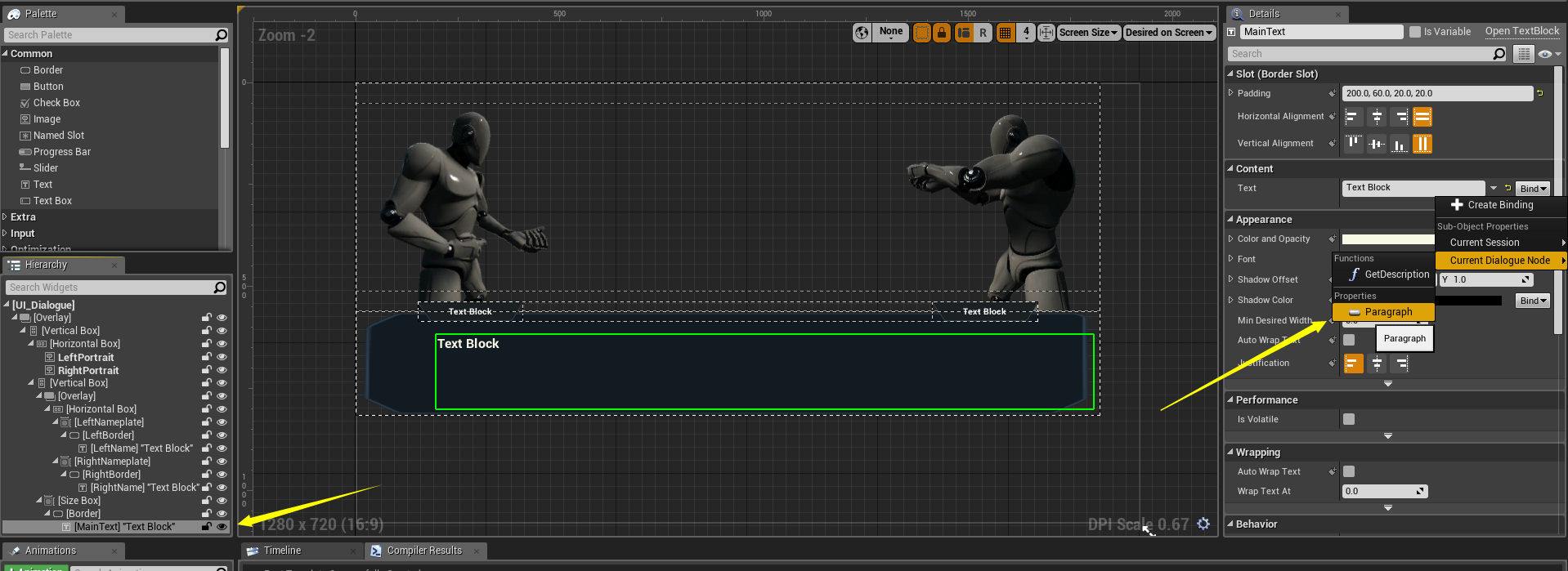
Step 5
Create a DialogueSession asset: Dialogue_Test
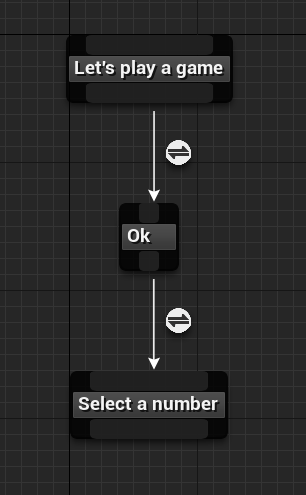
Step 6
Create a UMG widget: UI_HUD, layout it like this:
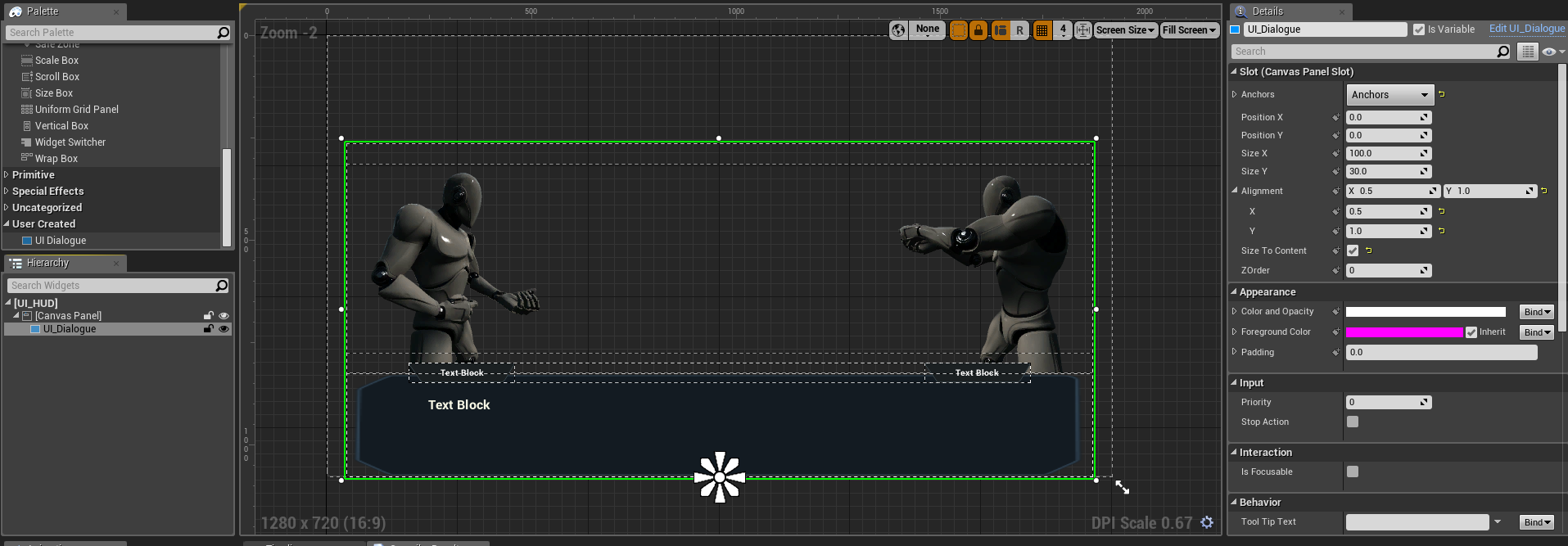
create a bind for UI_Dialogue’s Visibility:
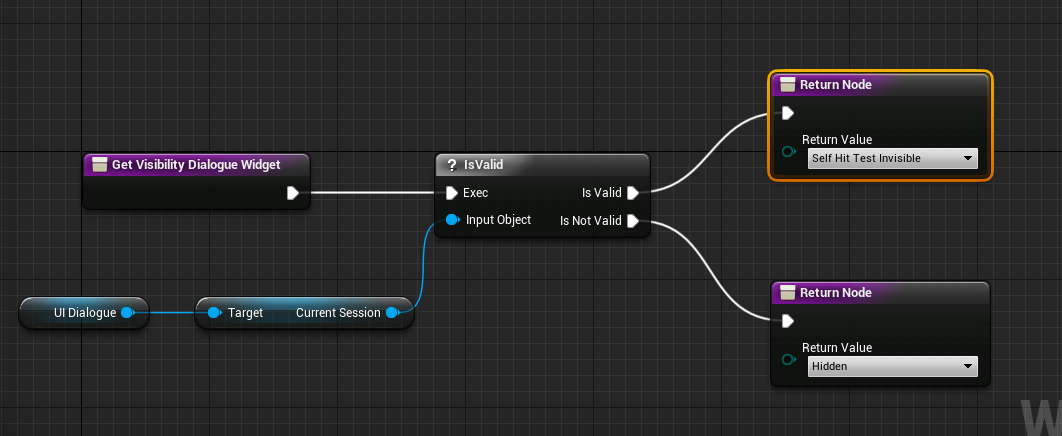
Step 7
Setup input action mapping: Next
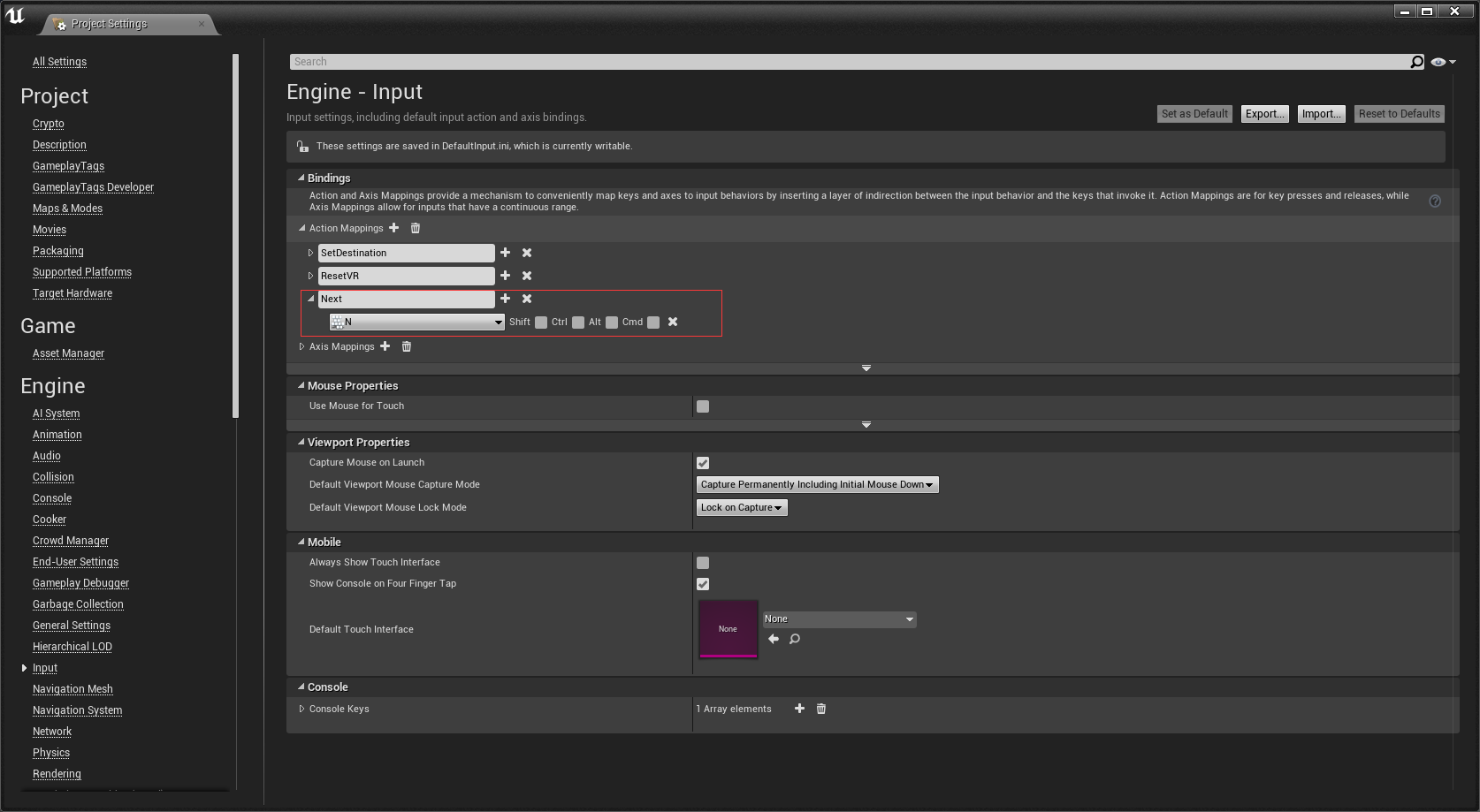
create an UI_HUD widget, add it to viewport and setup for Next event:
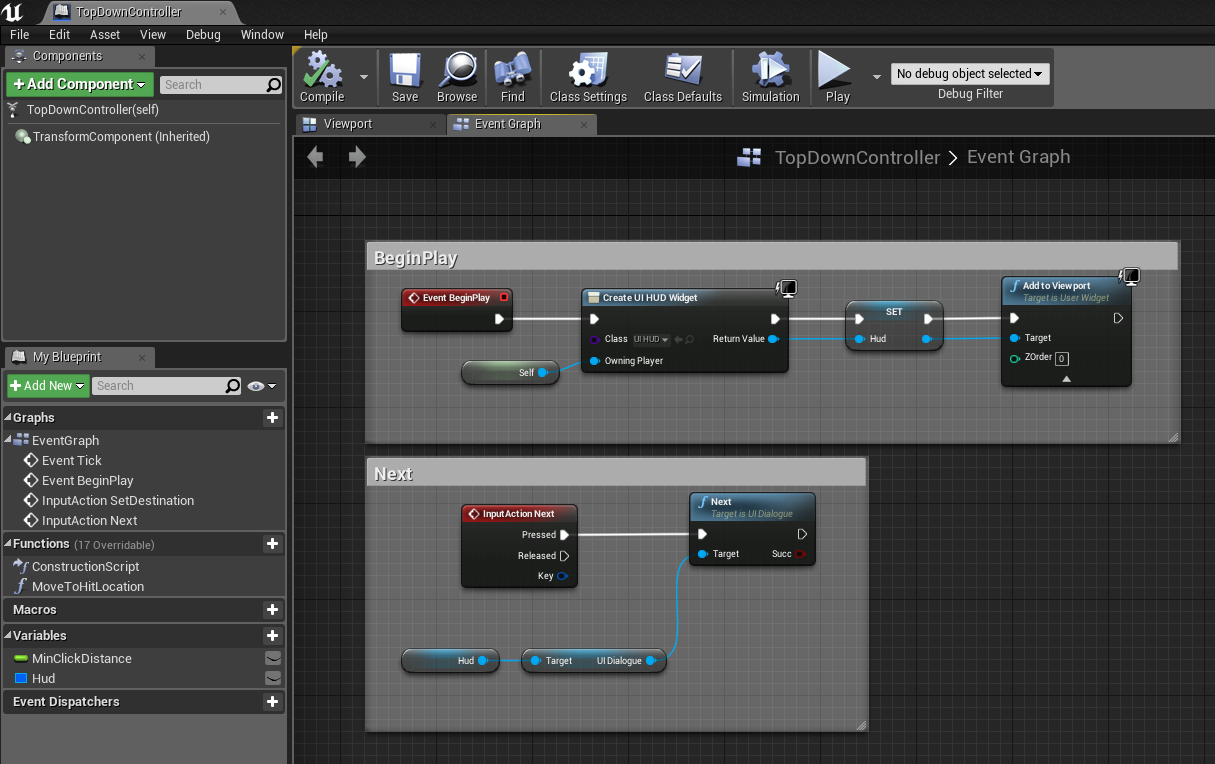
Step 8
Add a test trigger into your test map
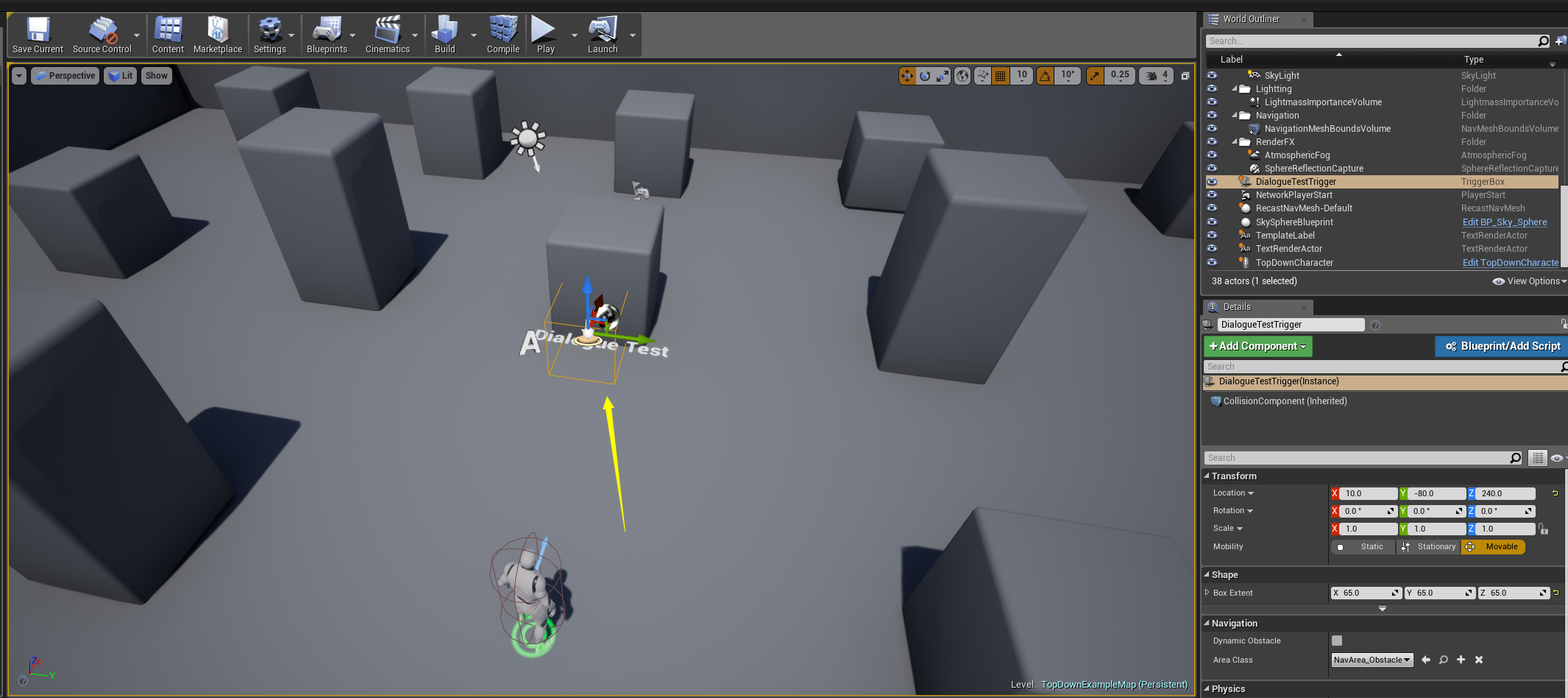
open Level Blueprint, setup BeginOverlap event like this:
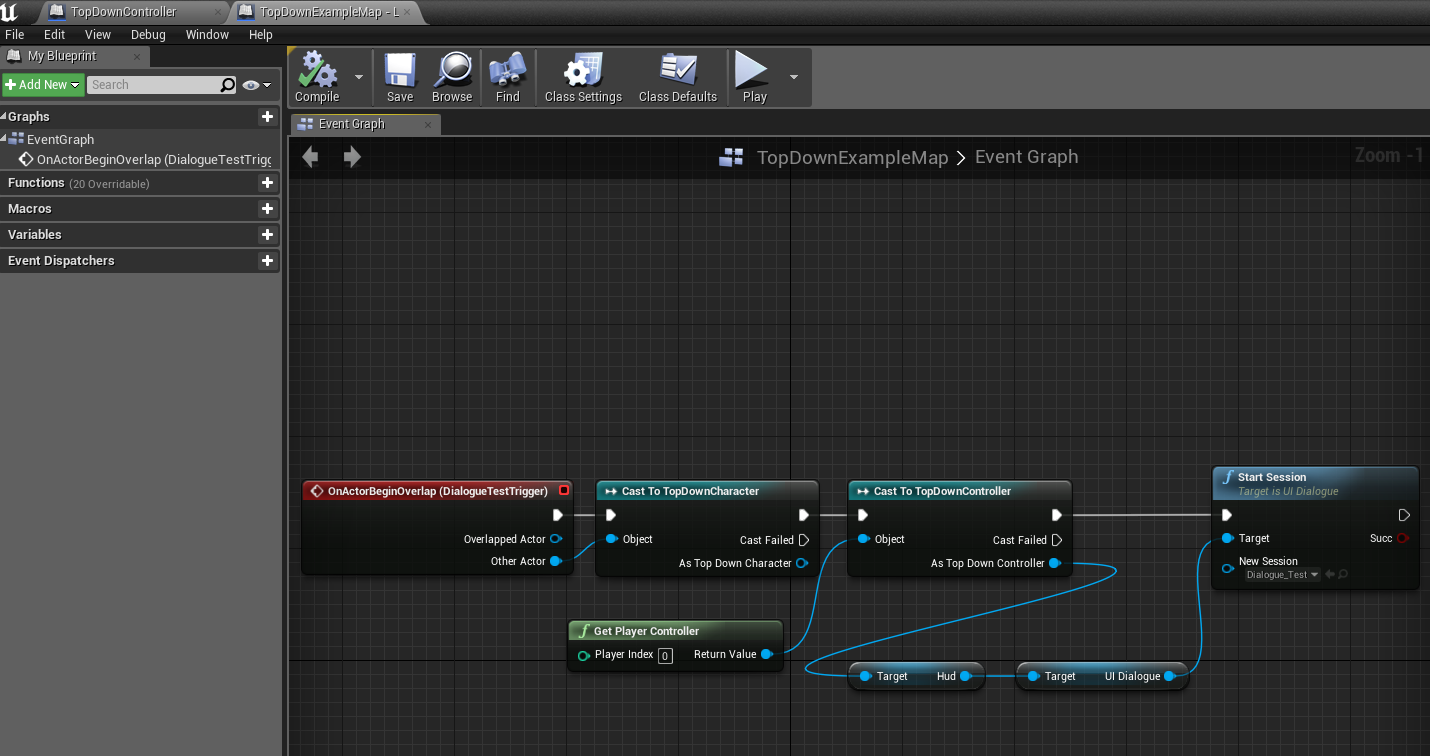
Step 9
Play. move character to the position of test trigger, now you can see the dialogue widget. press N goto the next paragraph.
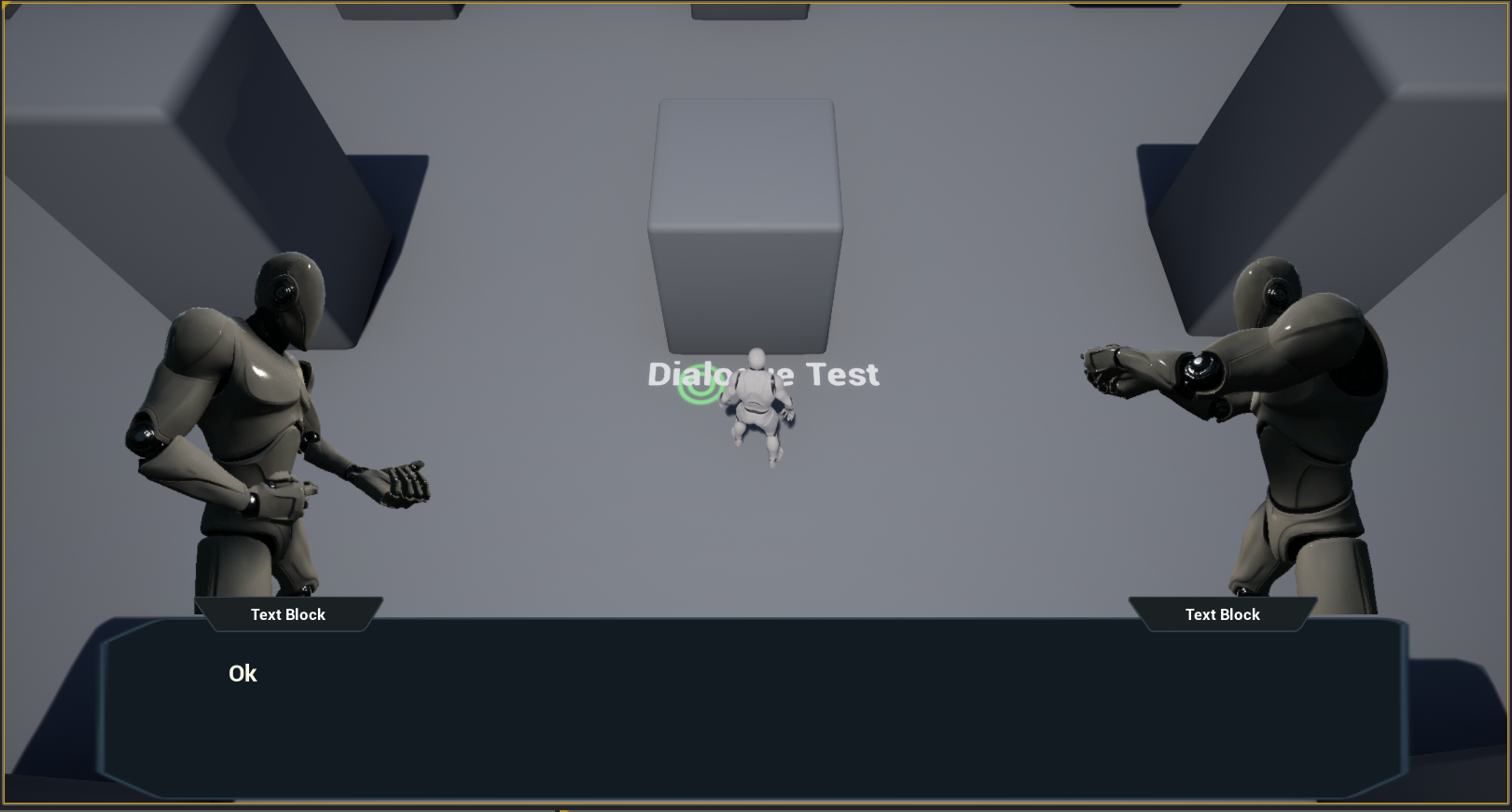
Done
That’s all in this part. In the next part, we wiil support dialoguer information such as: name, portrait image.